Should I use Adobe Illustrator or Photoshop?
If you’re an artist looking to digitize your work, create patterns and work with brands, then you’ll hear these two programs thrown around quite a bit. If you’re brand new to the process, you may be wondering which program would be best to invest in first because, ahem, money doesn’t just fall from the sky every month!
Let’s clear up when I use Adobe Illustrator and when I use Photoshop. Which program is best for certain types of work? Do brands prefer certain file types and can you create patterns in both programs?
Related: How to Digitize Your Artwork
Vector Art vs. Raster Art
On the topic of Illustrator vs. Photoshop, we must first define the two vastly different types of art that come with these programs. Vector art is artwork that is scalable to any degree. It’s not based on pixels—rather it’s flat and uses shapes, points and curves. No matter how big you blow up vector art, you will not lose the quality. Another advantage to working with vector art is it’s super easy to change colors. Just a couple clicks and you’re good to go!

This hand lettering was vectorized in Illustrator.
Raster art on the other hand is limited to the amount of pixels at which your artwork was scanned. That’s why when I scan my artwork, I ALWAYS scan it in at least 600dpi instead of 300dpi. This way I have some wiggle room with scaling up the image if the job calls for larger art. For example, if I hand painted a floral element about 4”x4”, but the brand I’m working with wants it to cover a shower curtain, well, we need a lot more slack to scale this bad boy up!

This sunflower would be best as raster art in Photoshop.
So, what does this mean?
Adobe Illustrator works with digital or vector based art while Photoshop works with digital and handmade art in pixels (aka raster art).
Why I use both programs
Can you use just one of these programs to create digital elements and patterns of your handmade or digital (created in Procreate, Wacom, etc.)? Absolutely! But there are limitations with each, so that’s why I use both to speed up my process and get the best of both worlds.
My Digitizing Process
Step One:
Scan the artwork and open the file in Photoshop to clean up the image. This includes removing the paper background, color correcting if necessary and a few other simple steps. Doing this in Photoshop vs. turning my handmade watercolor artwork into vector art allows me to retain the transparency and depth of color that comes with watercolor. Turning watercolor elements into vector art flattens the colors and it’s a bit of a process.

Step Two:
Export the edited elements as .png files on transparent backgrounds and open them in Adobe Illustrator.
Step Three:
Use the pattern tool and other fun bits in Adobe Illustrator to create some bomb, seamless, repeating patterns in Illustrator from my handmade elements!

Step Four:
Upload the files to my licensing library to show to brands and manufacturers we’re partnered with!
As you can see, the main steps I take in Illustrator are to create the patterns. Can you create patterns in Photoshop? Yes! However, with the ability to view multiple tiles at one time in Illustrator, this allows me to create cohesive patterns within a collection all at the same time, and I prefer the process and efficiency of creating patterns in Illustrator vs. Photoshop.
If you’re wanting to get into licensing your work and creating patterns, will manufacturers require certain file types? Typically, we haven’t run into any issues when sending Photoshop files vs Illustrator files. As long as the brand has an editable file type (Illustrator or Photoshop) if they request it, then you’re good to go.
Want to learn how to create patterns, license those patterns and generate passive income off of those patterns via licensing? My online course Brand Plus Brand covers all of this (and then some!) and will save you YEARS of Googling, YouTubing, mistake-making and more. Check it out!




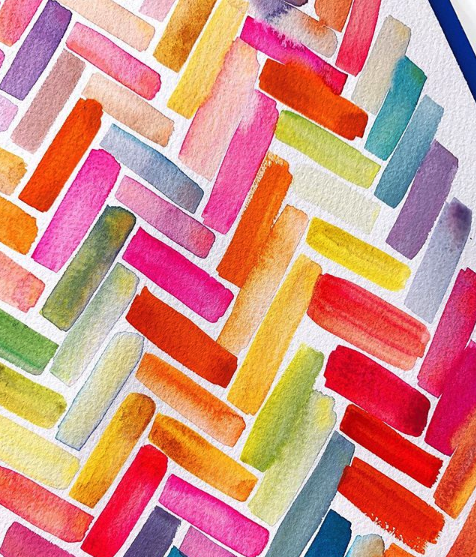


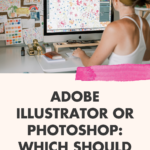

+ show Comments
- Hide Comments
add a comment